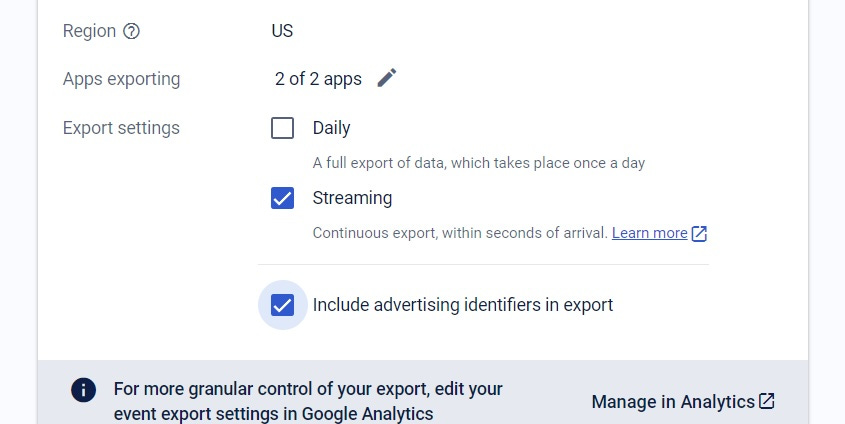Exporting Firebase Data to BigQuery
Moving the Firebase data to BigQuery is a great way to get more out of your data, and here's how to do it.
Lately, I've been in touch with several startup folks, especially those in mobile gaming and app development. One common headache? Understanding what users are up to. It's a challenge many face, but there's a solution in town—Firebase Analytics, courtesy of Google.
Backed by Google: Firebase Analytics isn't your average analytics tool. It's built on the foundation of Google's internal solutions for app challenges, refined and available for everyone.
Seamless Google Analytics Integration: Firebase and Google Analytics are buddies. Whatever you track in Firebase, you can seamlessly analyze in Google Analytics. The best part? It's user-friendly, no need for a tech whiz; your product manager can handle it.
Comprehensive Toolbox: Firebase is more than just an analytics tool. It handles errors, secures user data, allows for remote config adjustments, and even offers A/B testing. It's a holistic solution for refining and perfecting your app's operation.
Industry Standard with Community Support: Many other apps, similar to yours, use it. That means a supportive community and ample resources to tap into when challenges arise.
Cost-Effective: In a landscape where similar tools come with a hefty price tag, Firebase stands out. Oh, and did I mention it's free? Google's offering it without a bill attached, making it an attractive choice for budget-conscious startups.
Now, let's dive a bit deeper. As a bonus, we'll explore how to export your Firebase Analytics data to BigQuery, taking your insights to the next level. Ready to get hands-on? Let's jump into the how-to.
Exporting Firebase Analytics Data to BigQuery: Recommended Settings
Moving forward, I'll walk you through the recommended settings for exporting your Firebase Analytics data to BigQuery. To avoid redundancy, we won't replicate the instructions available in the official documentation here, which covers the initial setup:
Go to the Integrations page in the Firebase console.
In the BigQuery card, click Link.
Follow the on-screen instructions to enable BigQuery.
With those initial steps covered, let's now explore additional settings to optimize your data export process:
Region: Consider regulations like GDPR in Europe, CCPA in the US, or KVKK in Turkey when choosing a region to store your data.
Export Frequency: Firebase has its quirks with batch processing, like a daily limit of 1 million events. Instead, I recommend the more real-time Streaming option. Yes, it's a bit pricier, but the pros outweigh the cons, especially if you're aiming for almost real-time data.
Advertising Identifiers: Device tracking can be tricky, making it smart to have IDFA/IDFV and GPS-Adid for debug purposes. Enabling advertising IDs also empowers you for future data integration, particularly when dealing with various data sources such as marketing (MMPs like Adjust/Appsflyer, ad networks like Facebook/Google/TikTok), or revenue data.
With data in BigQuery, our journey progresses. In the forthcoming article, we'll shift our focus to understanding Firebase data in BigQuery. Get ready for a detailed exploration of how data looks in BigQuery and practical strategies for leveraging its power for a deeper understanding of your app's performance.